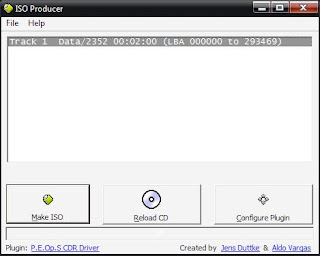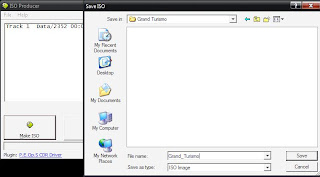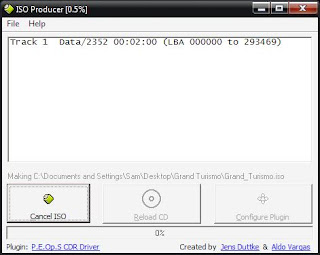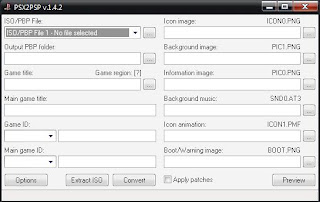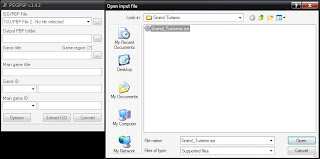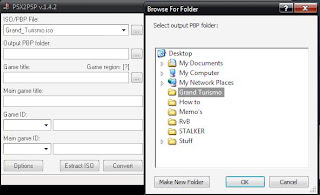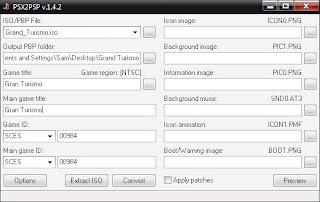Im going to show you how to get PS1/PSX games onto your PSP.
[WARNING] this will not work with any games that require use of the right analog stick.
In settings you can set the game to use the analog stick as L2 and R2.
First you will need to download the files i have linked.
PSX2PSP v1.4.2 (i have included base.pbp)
Autopopstation 4They are 2.5mb each.
Now all you have to do is extract them to wherever suits you... Insert Your game into your drive and go into the Autopopstation 4 folder and navigate to the folder CoreData, now look for a file called ISOProducer.exe and run it.

When you open it, it should look like this.
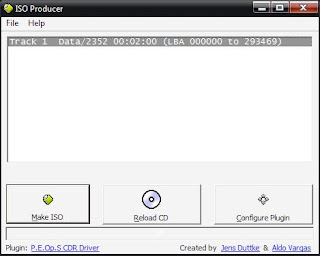
Now click on [Configure Plugin] and make sure that all the settings look the same as this.

Once you have done that go ahead and click [Make ISO] you will have to select where to save the ISO.
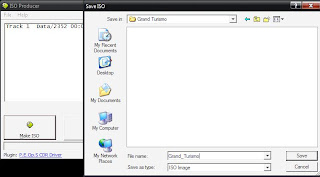
Then once you have selected where to save and what you will call the ISO click [Save] and it should start Ripping the disc to your harddrive. [(WARNING) the title cant have any spaces or you will be unable to convert it]
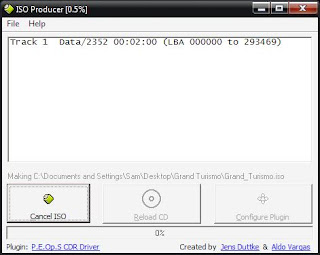
When the process is complete check the folder you saved the ISO to..

It should be around 400-700mb.
Now that you have done that its time for the next step... Conversion!
You will need PSX2PSP for this. I have been kind enough to include the Base.pbp file which you would have had to search for yourself.
Open the folder containing PSX2PSP and click on PSX2PSP.exe. it will ask which mode you want to start it in... i prefer Classic its easier to use.
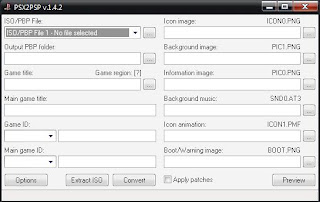
Now you must select which ISO you want to Convert.
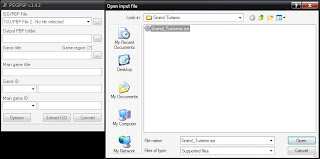
At this point it should auto detect what game it is, if not you will need the game ID. for my version of Grand Turismo the code is SCES00984, the game IS should be located either on the disc or on the spine of the Case, otherwise you will have to searching through code basses looking for it.
Next select the folder to save the converted file to.
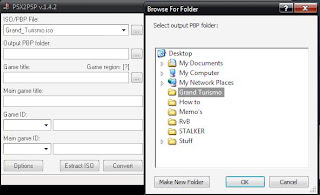
Now it should look like this. You can also select what picture files to add to the Eboot.pbp file so you can tell what game it is. i personaly cannot be bothered.
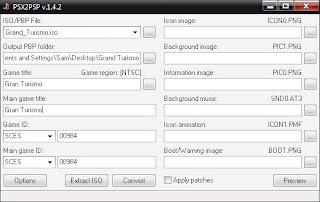
Click convert and you should be home free :D
it will create a folder where you told it to save the Eboot.pbp, the folder should have the same name as the Game ID. i that folder is the Eboot.pbp, all you have to do is copy the file onto your PSP, (I=drive letter) I:\PSP\Games\ <---- copy the folder into there :D
Have a nice Day and enjoy the games :D